Language
English
Spanish
Chinese
|
Can't find what you need? Click here to send the Tours4Fun.com Customer Care Team your specific request. |
| Travel Companion is a new way to interact with other travel enthusiasts who could very well be looking to take the same trip you've been planning but have been waiting to take until you found someone to take the trip with. Travel Companion offers a unique Web site where you can post requests looking for companions to take a trip with, create a profile, browse through other profiles and post blogs, reviews, images and videos from the comfort of your very own profile. Setting up and using your very own profile is simple and easy. Simply follow the instructions below and start using your profile today!  |
1. Signing-Up/Logging-In1. To start your Travel Companion, log-in to your account. If you don't have an account, make sure to sign up for an account. 2. Posting A Request1. Click on "Post A Request" to place a request for a Travel Companion. If you'd like to continue browsing requests, click "No, let me see the existing posts". If you're ready to continue with your post, click "Yes, and I would like to submit a post". 
3. Using Your ProfileYour Travel Companion profile is sort of a hub for all things you want to do on Travel Companion. From your profile, you can post a request for a Travel Companion, you can upload an image of yourself, post a blog, review a tour, post pictures, upload videos, make friends and more. 4. Uploading Your Image Travel Companion users can upload an image that anyone visiting your profile can view. This can be an image of yourself, you and your family or whatever image you'd like it to be. Click on "Change Profile Picture" to change this image and upload your best picture to display to other Travel Companion members. You can also use this link to change your existing image. 5. Posting A Request From Your Profile Click on "Post A Request" and post a request the same way you would do so in order to post a request on the Travel Companion . Click on "Post A Request" and follow the instructions in order to post a request for a Travel Companion. 6. My Ideal Travel Companion My Idea Travel Companion gives users the opportunity to enter what they're looking for when searching for their idea travel companion. Looking for someone who talks a lot or someone that enjoys shopping while on vacation? Enter that information here for other users to view. 7. Wall Posts Wall posts let you leave messages for other users or respond to public messages that people leave on your wall. Click in the text box and click "Submit" in order to reply to posts made to your profile's wall. 8. Blogs To post a blog, click "Add A Blog" and enter your blog topic, content and keywords and phrases associated with your blog separated by commas. Select the category you'd like your blog to be placed under and select preview if you would like to preview the content you have just posted or publish it to your profile. Note that each blog you post will also be posted on the Tours4Fun Central Blog, where all Travel Companion blog posts are placed in one public blog. 9. Reviews To post a review, click on "Add A Review". This option will allow you to add a tour you've taken while also accumulating Rewards points in the process. Add a title and your review while rating the tour before clicking "Submit" to submit the review. Once submitted, a Tours4Fun representative will check your review to make sure it meets our guidelines and approve it if it does. 10. Posting An Image/Video Users can upload a photo or photos to their Travel Companion profile. Users who do so can earn Rewards points if they associate the image with tour he or she has taken and that can be verified by a member of the Tours4Fun team. Click on the "Add An Image" link and upload a photo to your profile. 11. Travel Companion Buddies Your Travel Companion buddies and pending buddies will be listed in the lower-left hand corner of your Travel Companion profile. Click "View All" to view all of your Travel Companion buddies, click on their profiles to view their profiles or accept friend requests if you have one pending. 12. Search The default search function will search users by the name used in creating his or her profile. Use this feature to search for particular users by name. 13. Booking a TourStep 1: Passenger A makes his reservation. He/She chooses the "Share Room" option within the Room drop down menu and the appropriate number of adults. |
You'll also receive exclusive offers and latest travel deals!
Sign Me Up